Widgets and Sidebars
Widgets allow you to add dynamic content to your website’s Blog sidebars, or other widget-ready areas. In the Guto theme, you can easily manage widgets from the WordPress Dashboard → Appearance → Widgets section.
How to Add, Edit, or Remove Widgets
- Navigate to Widgets Section:
- Go to Dashboard → Appearance → Widgets.
- You’ll see a list of Available Widgets on the left and Sidebar Areas on the right.
- Adding a Widget:
- Drag a widget from the Available Widgets section to a Sidebar or Widget Area on the right.
- Alternatively, click on the widget, select a widget area, and click “Add Widget”.
- Configuring the Widget:
- Once added, click the dropdown arrow on the widget to customize its settings.
- Adjust the title, content, and display settings as needed.
- Click “Save” to apply the changes.
- Removing a Widget:
- Click the dropdown arrow on the widget in the sidebar.
- Click “Delete” to remove it.
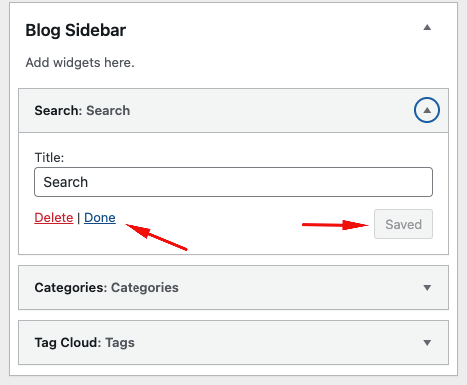
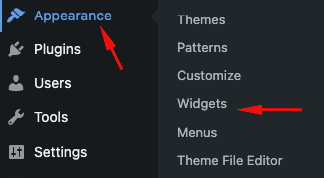
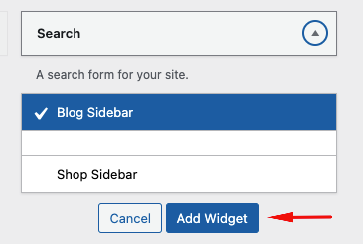
Understanding Widget Areas (Sidebars) in Guto Theme
Guto theme includes different widget areas where you can place widgets:
- Blog Sidebar – Appears on the blog pages, useful for adding categories, recent posts, or a search bar.
- Shop Sidebar (For WooCommerce sites) – Used for product filters, categories, cart widgets, and more.
Common Widgets You Can Use
- Search – Adds a search bar for site visitors.
- Categories – Displays a list of blog categories.
- Recent Posts – Shows the latest blog posts.
- Tag Cloud – Displays frequently used tags.
- Cart (WooCommerce) – Shows the shopping cart contents.
- Calendar – Displays a calendar with published posts.
Final Notes
Widgets help improve user engagement and functionality by displaying dynamic content in different sections of your site.
